During the COVID-19 pandemic of 2020-2021, most of my livestreaming was done as a participant in a Zoom meeting that was also streamed from Zoom to Facebook Live. There are some challenges around audio routing, echo cancellation, monitoring yourself, and "original sound". I experimented with a variety of setups, usually ending up using two devices as shown in my livestream setups video.
After we stopped the COVID Zooms, I finally got a one-device configuration figured out for monitoring while streaming Logic audio to a Zoom meeting.
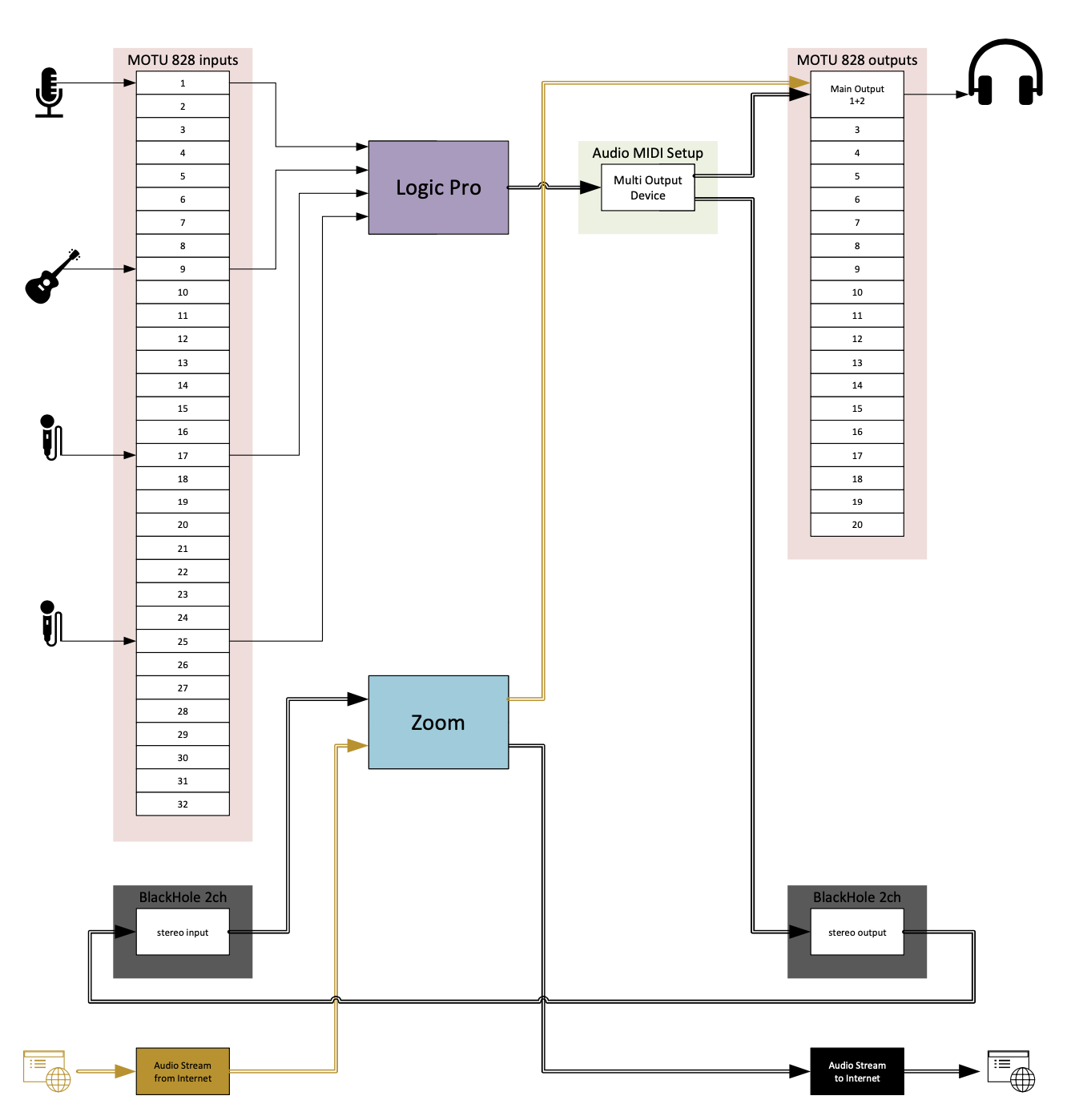
- Install BlackHole 2ch
- Create a Multi-Output Device in Audio MIDI Setup
- Set Logic Pro output to the Multi-Output Device
- Set Zoom microphone to BlackHole 2ch
- Enable 'Original Sound for Musicians' and use headphones
Install BlackHole 2ch
Donate and download from the existential audio github page and run the installer.
Create a Multi-Output Device in Audio MIDI Setup
The key thing that enables monitoring yourself is the Multi Output Device, created in the Audio MIDI Setup app from the + sign in the lower left. It splits a stereo input into simultaneous stereo outputs to my MOTU 828mk3 audio interface and BlackHole 2ch. I renamed mine to make it really obvious which devices get the outputs.
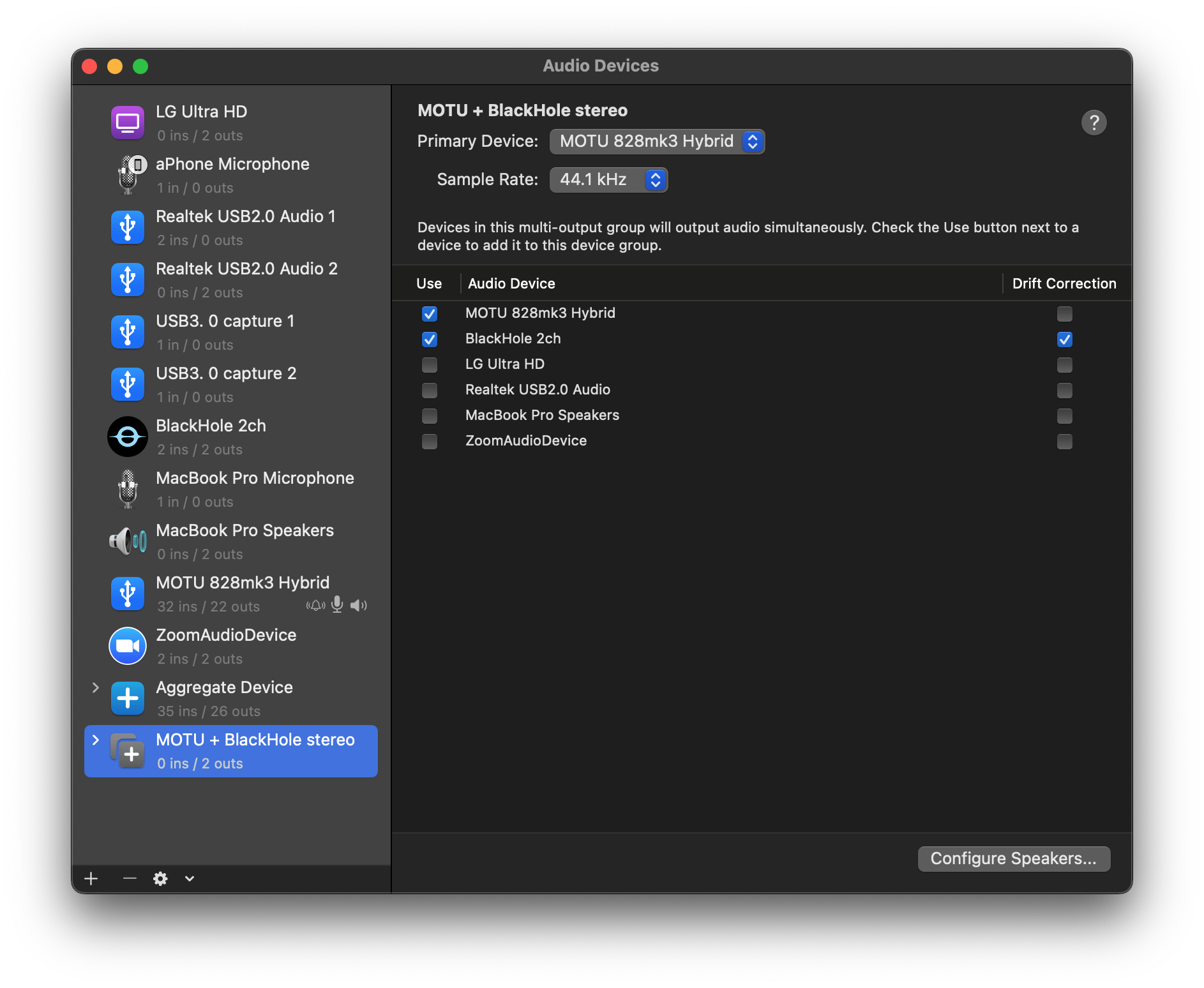
Set Logic Pro output to the Multi-Output Device
In Logic's Audio Settings, select the multi-output device for the Output Device. Enable monitoring of your inputs and set up reverb, panning, eq to your liking.
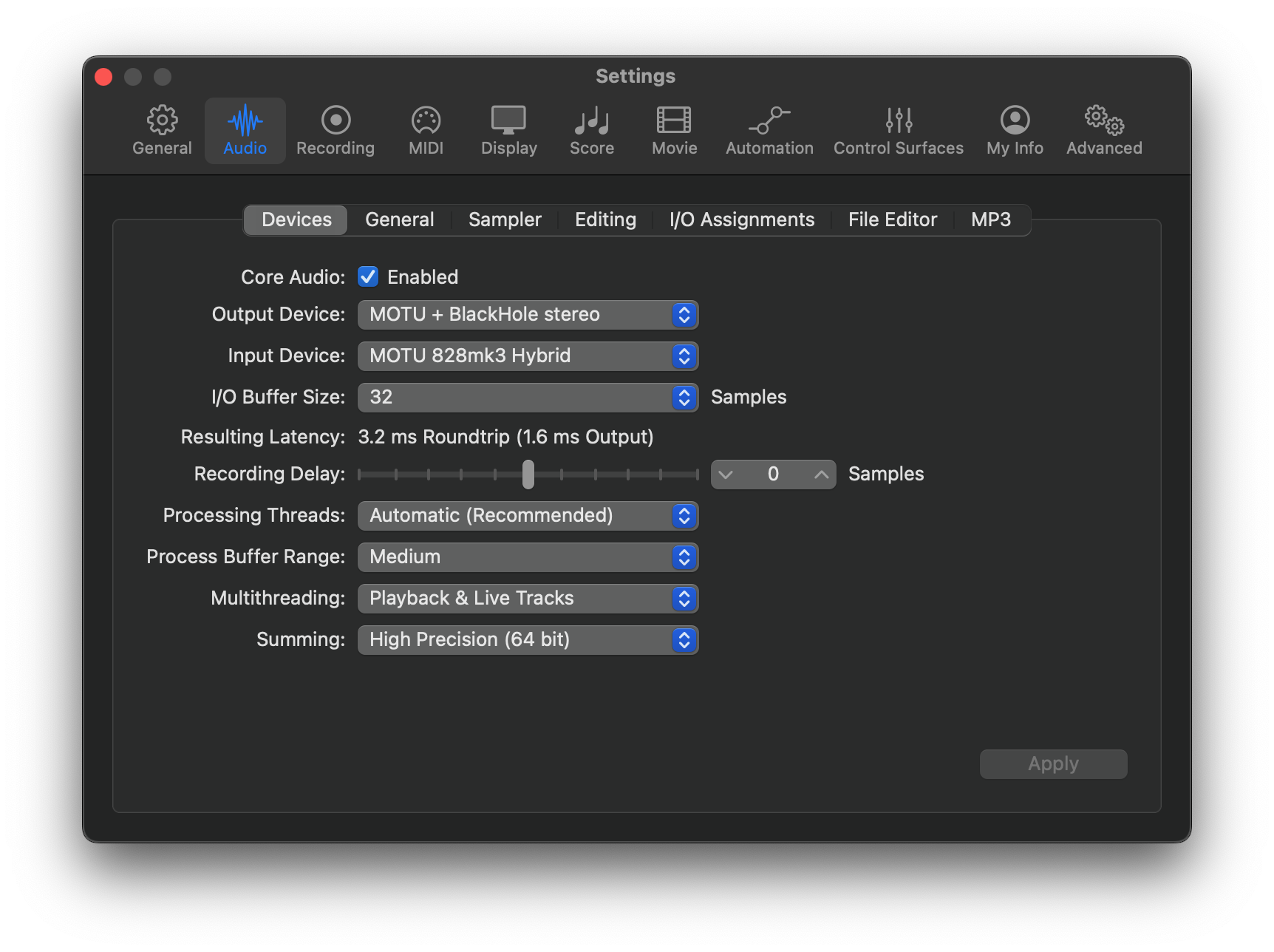
Set Zoom microphone to BlackHole 2ch
In Zoom Audio Settings, set the microphone to BlackHole 2ch. BlackHole 2ch creates a virtual patch cable from from its outputs to its inputs. The audio from BlackHole 2ch is sent to the Zoom meeting participants. Any audio from the Zoom meeting participants (orange arrows) is sent to the MOTU 828mk3 stereo outs. The output of Logic (via the Multi Output Device) and Zoom are mixed together by macOS so I can hear myself and interact with people between songs. Here you should also enable the in-meeting toggle control for 'Original Sound for Musicians' (more on that below).
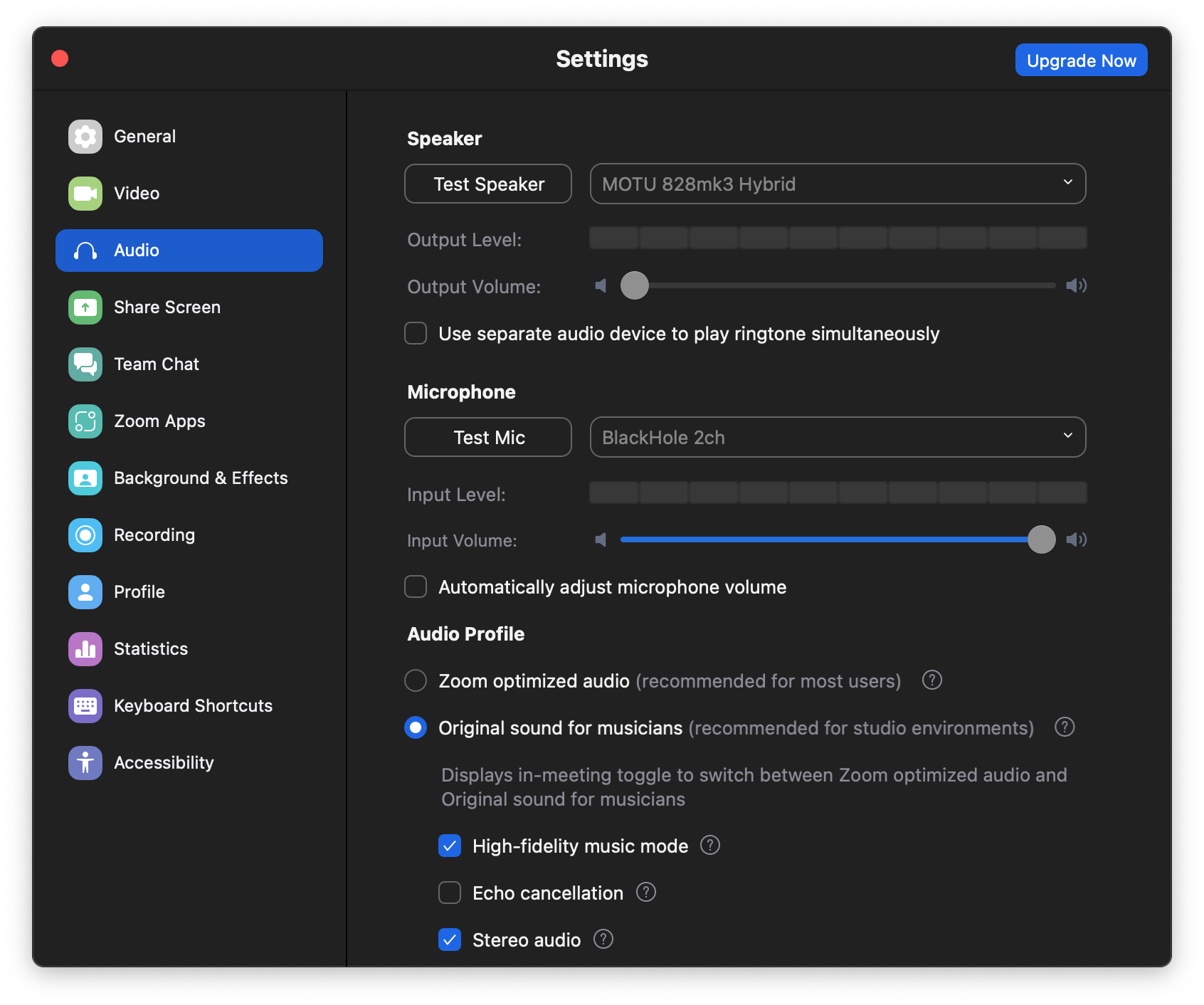
Enable 'Original Sound for Musicians' and use headphones
Zoom audio is optimized for meetings and speakerphone audio configurations like using laptop speakers to hear the meeting participants. This requires echo cancellation --removing speaker output from microphone input. The audio is also equalized to filter low frequencies and suppress background noise. All this processing isn't good for musical instruments and singing. Zoom offers an alternate audio configuration that is optimized for music they call 'Original Sound for Musicians'. Since echo cancellation is disabled, you have to use headphones. Original Sound for Musicians makes a huge difference in musical sound quality! The Zoom audio settings only enables showing a toggle button in the upper left of the meeting window, and the setting is OFF by default. If it says "Original Sound for Musicians: Off", click it to make it say "On" (it will briefly show a confirmation popup as below).
